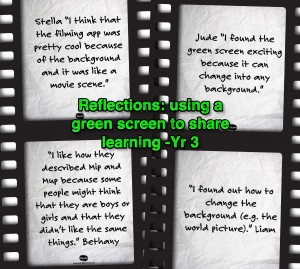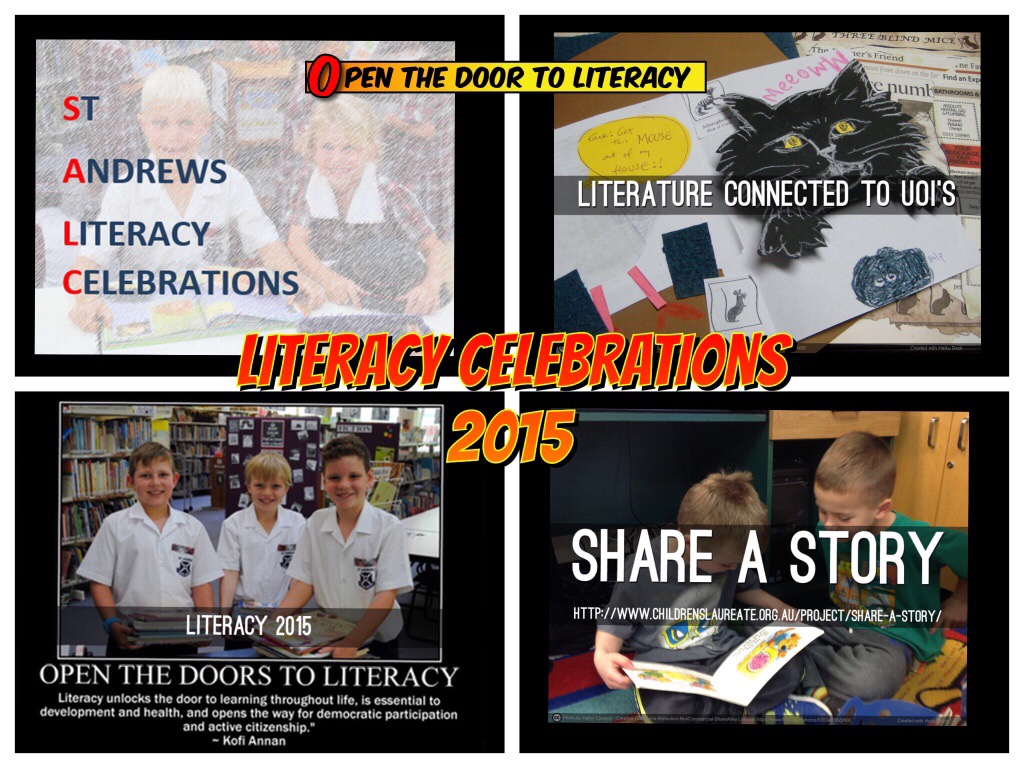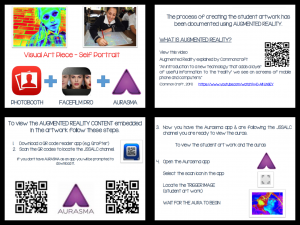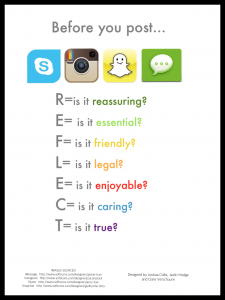Programming with Apps
On Monday 27th April, select students from Year 3, with the support of the Year 6 ICT Mentors participated in a PROGRAMMING WITH APPS session.

The students were introduced to the following concepts:
- What a program is
- How a computer ‘thinks’
- Computer languages and visual programming
They experimented with following instructions and thinking computationally through the use programmable Bee-Bots and the Bee-Bot app. These tools are excellent for reinforcing directional and procedural language.
Through the use of visual programming apps, the students also learnt to create simple programs. Apps like Daisy the Dinosaur and Kodable support students to learn to code by solving puzzles. The ability to problem solve is a critical and creative skill for students to develop.
The students were now ready to create their own program using Scratch Jnr. This app has a drag and drop interface designed specifically for programming with younger children.
The students were given the task to collaboratively design a simple story, selecting an appropriate setting and writing an interaction between characters. This task made connections between the story writing process and computer literacy through programming. The ICT Mentors supported and directed the younger students exceptionally well at this stage.
All these apps are available for free. More apps can be found at Programming for Primary Students.
If you would like to learn more, read some of our blog posts about programming on the JS Library blog or come and see the Bee-Bots in action during first break in the JS Library.