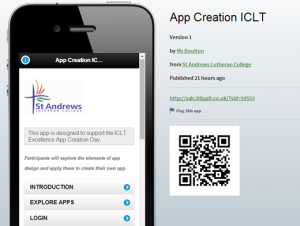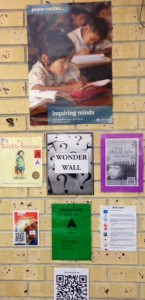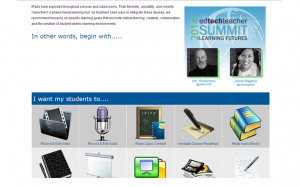Could you design an app or a website?
Your challenge is to produce an app designed teach another person about a topic for which are an ‘expert’.
You might select a topic that you have inquired into this year at school or from a previous year’s unit of inquiry.
OUR PROGRESS
Students had their first information session today about the upcoming day. In one week we will be finalizing our topics and beginning to gather information for our apps.
THINKING TASK
Students have been assigned the following task.
What topic or subject matter are you going to choose to create your first app?
Consider what makes a good information app?
What would you consider to be the most important information to include?
Who is it written for?
What is the purpose?
INQUIRY
BEGIN YOUR UNDERSTANDING OF THE INFORMATION APP USING THE RESOURCES BELOW
CREATIVE COMMONS IMAGES & RESOURCES
THE DAY – IN REFLECTION
It is seems that “the best day ever” is how the students viewed the day.
See our published apps on PLANET BLIPPIT.
It was a challenging and exciting day. Looking forward to the students sharing their knowledge with others.
#blippit #appcreation #salcICLT #ICLT
Please note: the apps created with Blippit are no longer active.
As of March 2014 Blippit has changed to Blippit IO App Maker.
To retain the work of the students this presentation was created.